Managing Staff Email Addresses
The recording of main address details for your staff is optional, however a valid email address must be recorded in order for your staff to access Tasks.
To check an email address
- From Control Panel
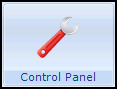 , select File Maintenance - Staff.
, select File Maintenance - Staff. - Select the member of staff required and select Edit
 .
. - Select the Addresses tab, any recorded email addresses display in the Communication Nos pane.

To add an email address
- From Control Panel
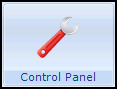 , select File Maintenance - Staff.
, select File Maintenance - Staff. - Select the member of staff required and select Edit
 .
. - Select the Addresses tab.
- From the Communication Nos section, select Add and the Communication - Add screen displays:

- Complete as follows:
- Contact - Enter the email address required.
- Type of Contact - Select Email.
- Now select OK to save and close.
To update an existing email address
- From Control Panel
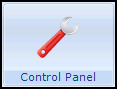 , select File Maintenance - Staff.
, select File Maintenance - Staff. - Select the member of staff required and select Edit
 .
. - Select the Addresses tab.
- From the Communication Nos section, highlight the email to update and select Edit.
- The Communication - Update screen displays:

- Update the email address as required.
- Finally, select OK to save and close.


